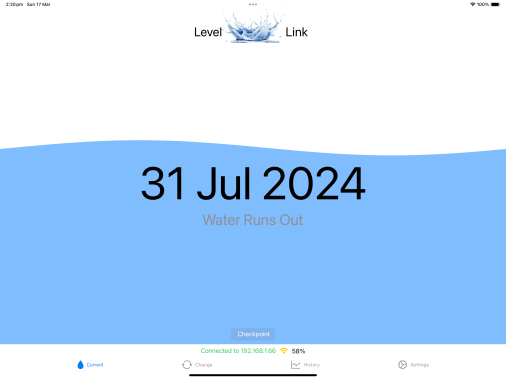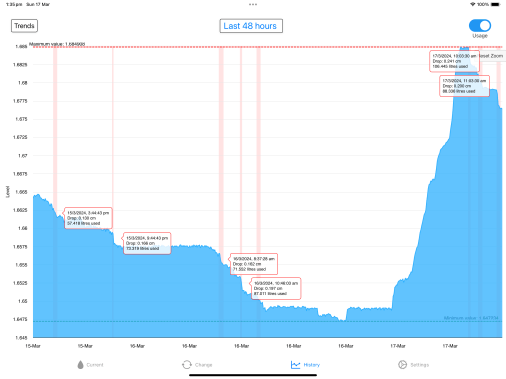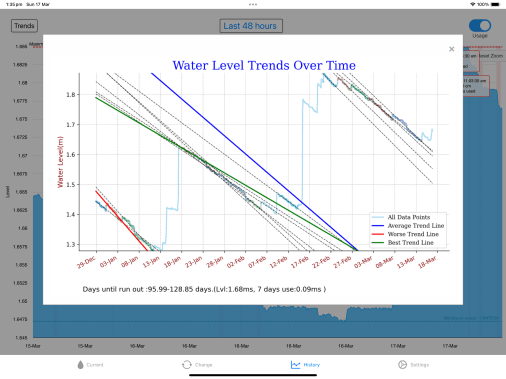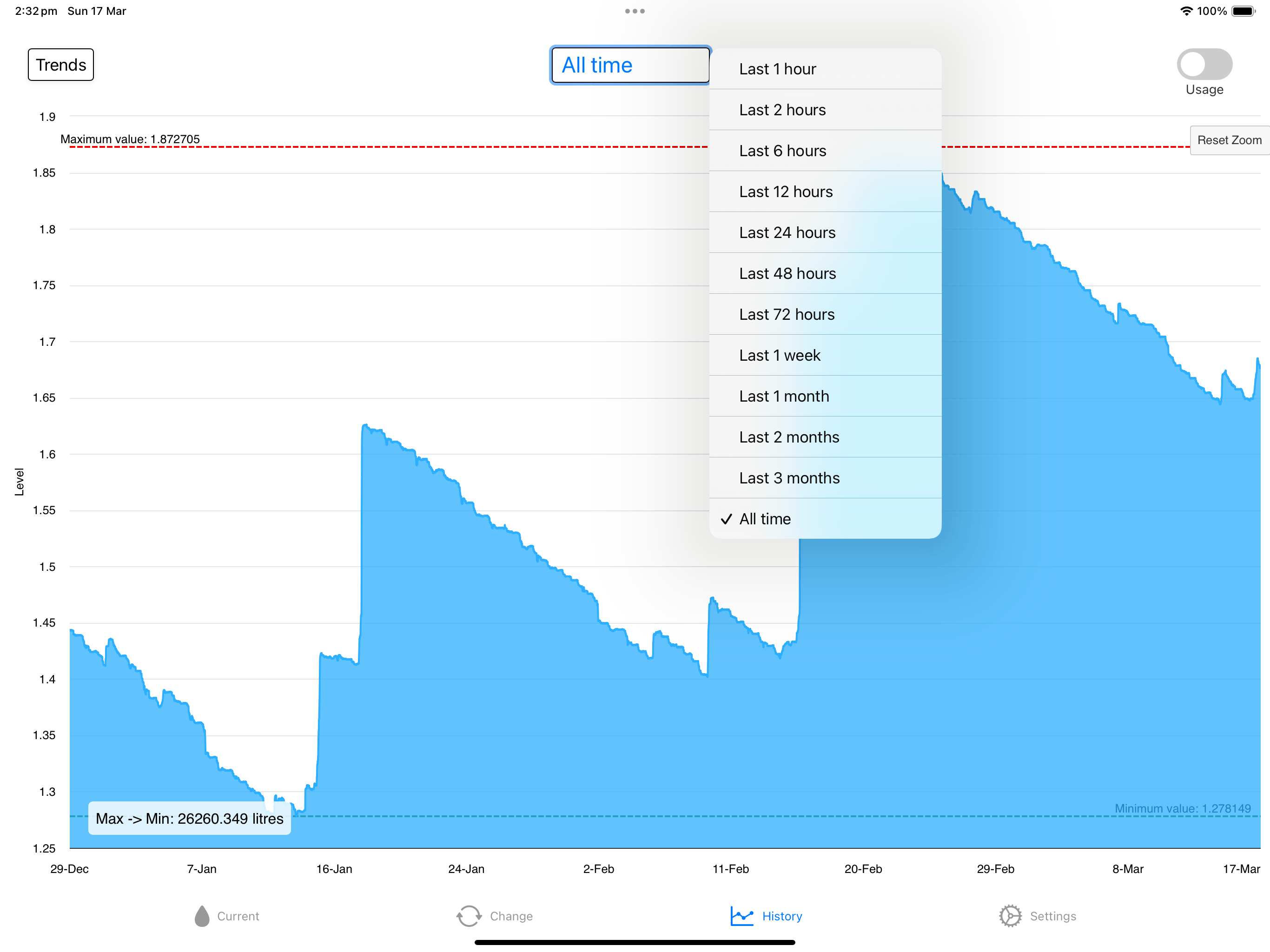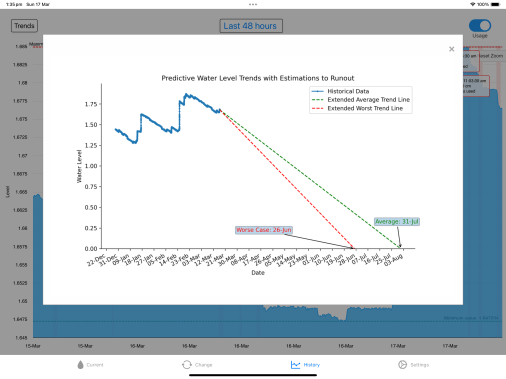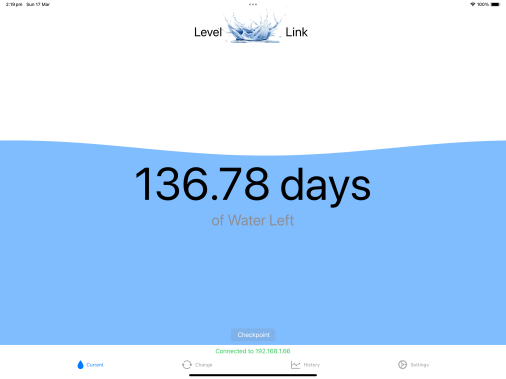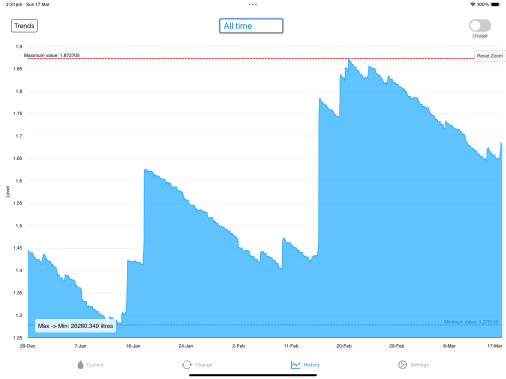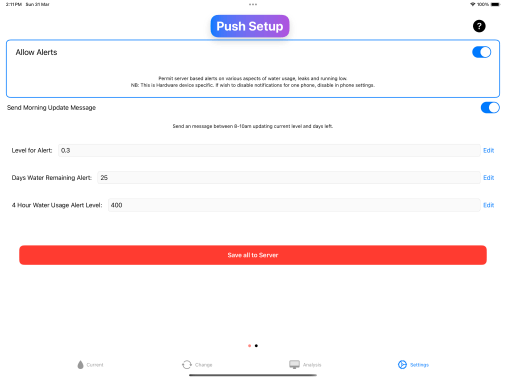Install.
Simple to Install.
Install Sensor to bottom of tank via any access port.
Level Link Control box (waterproof) remain on the tank in the elements.
Connect to Power.

Simple to Install.
Install Sensor to bottom of tank via any access port.
Level Link Control box (waterproof) remain on the tank in the elements.
Connect to Power.


The Level Link Sensor is a Stainless Steel pressure sensor which should remain on the bottom of your tank.
It comes attached to the Level Link Hardware box and its cable should be uncoiled as to avoid kinking the cable as it contains a hollow air/pressure transfer tube.
Once uncoiled, gently lower to bottom of water tank via any appropriate access port.
A 30mm (29mm width Sensor) hole can be drilled in concrete tank as needed, this is uncommonly required.

This element proof box, can be left in the rain and elements on top of the water tank. It can simply sit on the top or can be pole mounted with optional pole attachment.
Position the Wifi/Bluetooth antenna to give best signal for your wifi network.
Connect to Power running low voltage power cable (which can be buried) to PSU.
Turn on Power.

Simply Scan the QR Code on the Hardware Box to be taken to the app to Download the free App.
Go to Settings and click the ? button.
These Help pages outline some simple help.
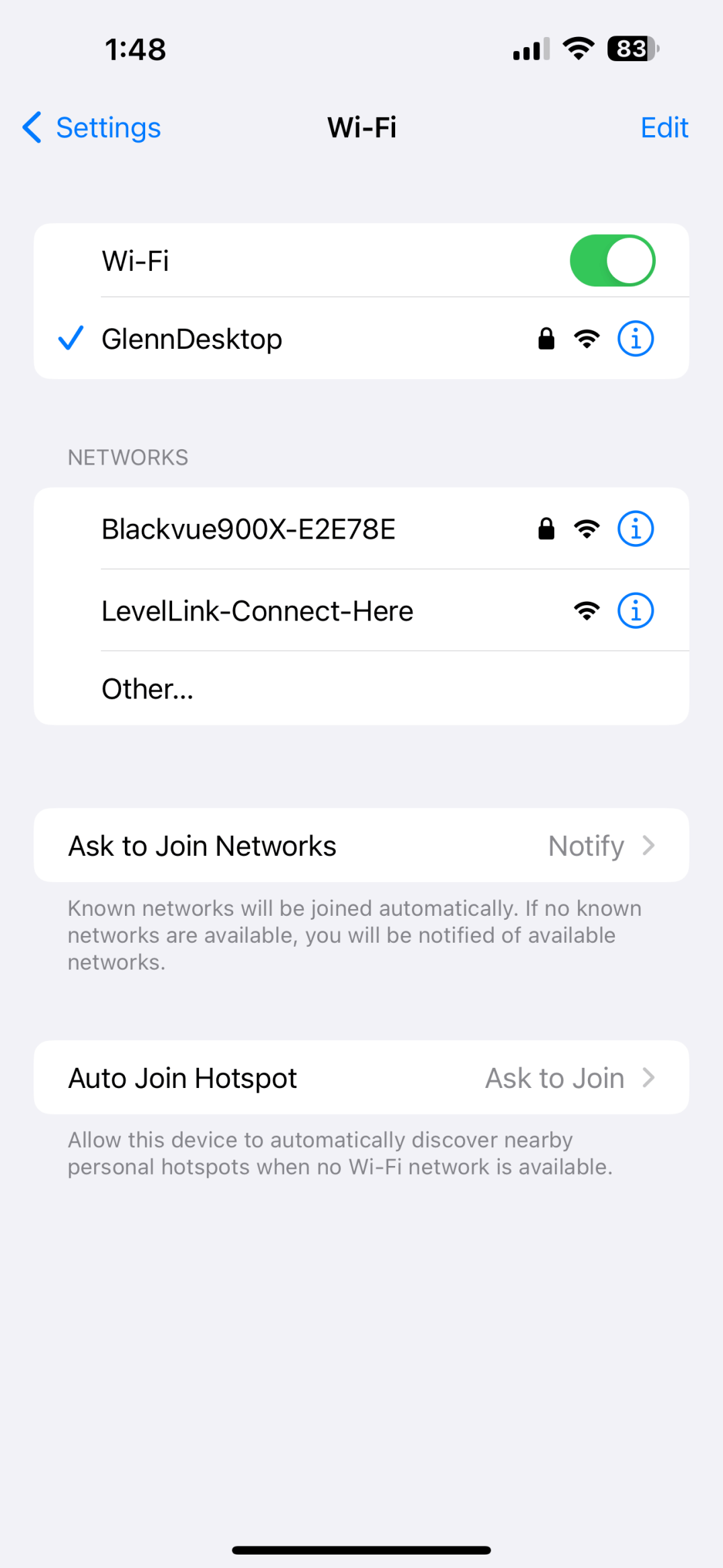
Search for WIfi Networks, you should see the Level Link Wifi Network appear.
"LevelLink-Connect-Here"
Click on this Network to Connect to LevelLink device.
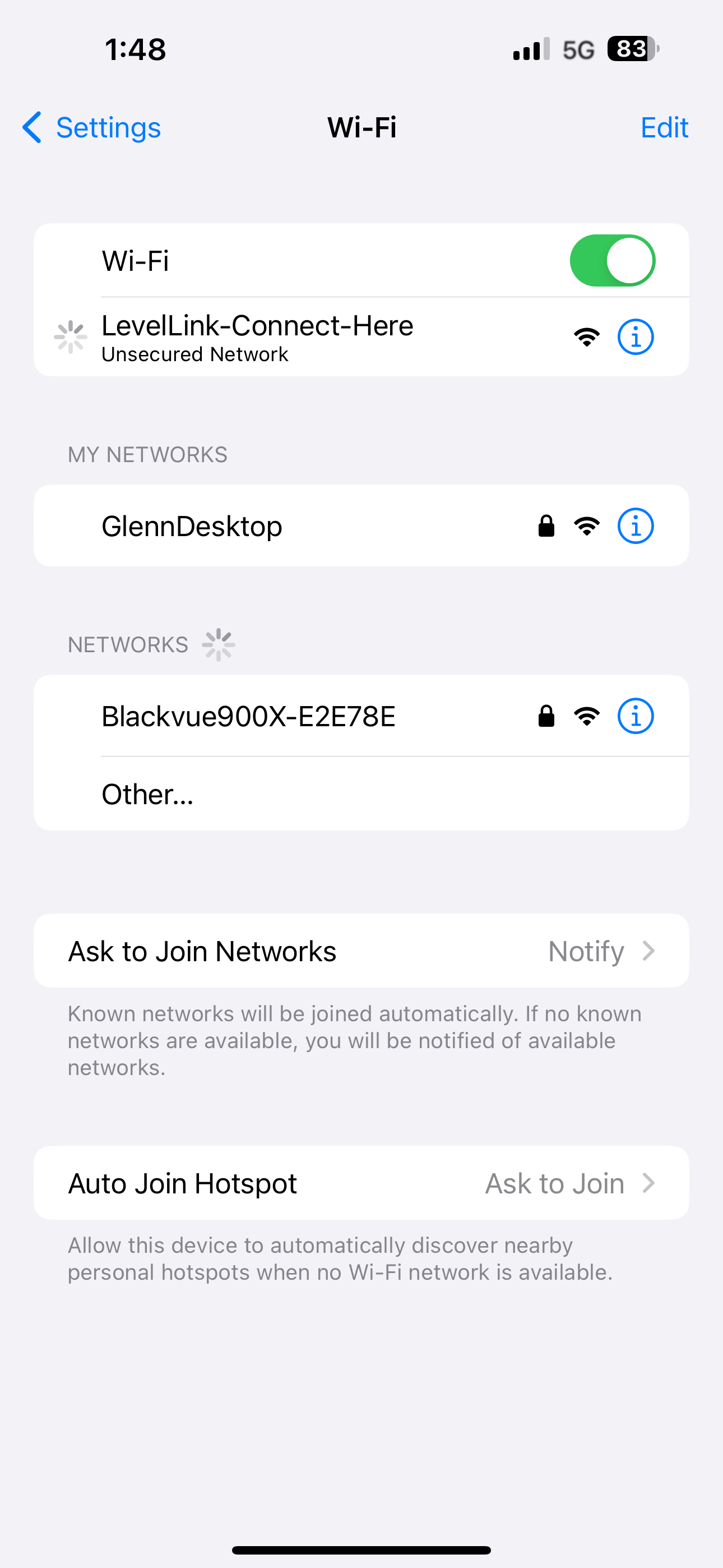
Once Connected a Web page should appear.
If not can go to:
http://192.168.4.1
In Safari Browser
or
If within Level Link App, Help ? section:
There is a button "Go to Wifi Section"
This opens this page for you
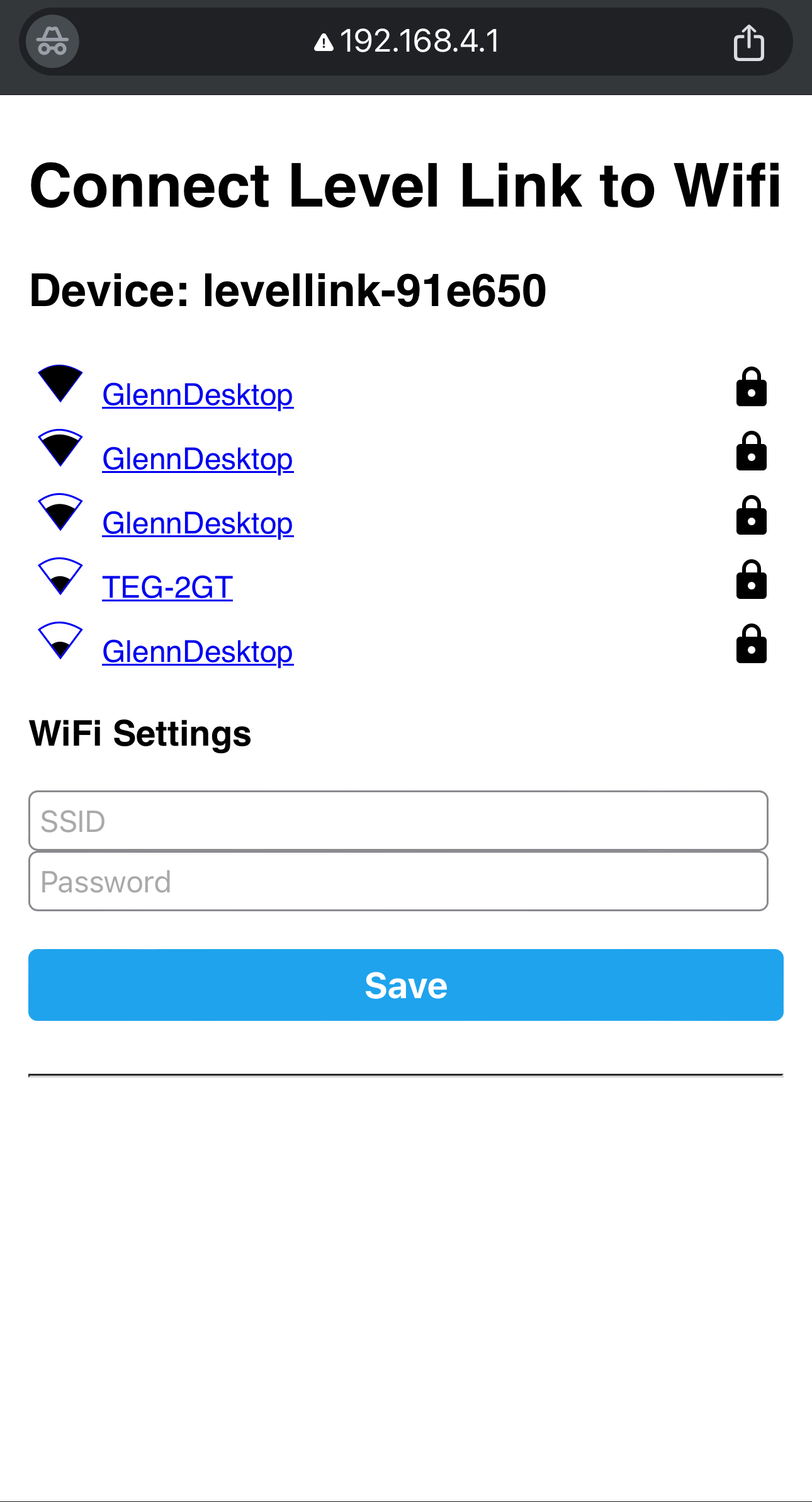
Once connected to LevelLink device as above.
And in Safari as above, you should see the above page
Enter Preferred Wifi Network (Ideally the one with best reception)
And Enter Wifi Password
Click Save
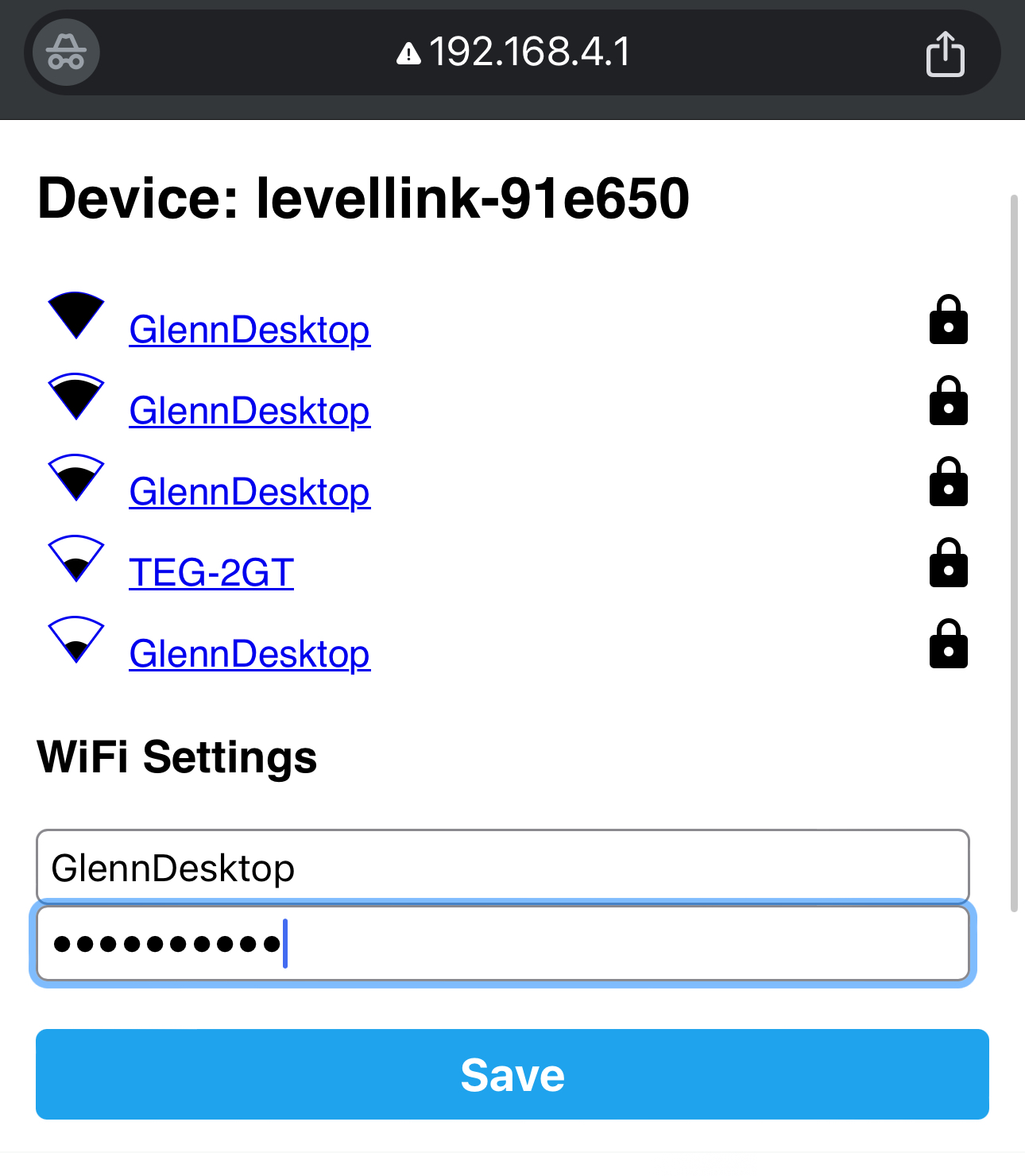
Click Save and Device should connect to your Wifi Network
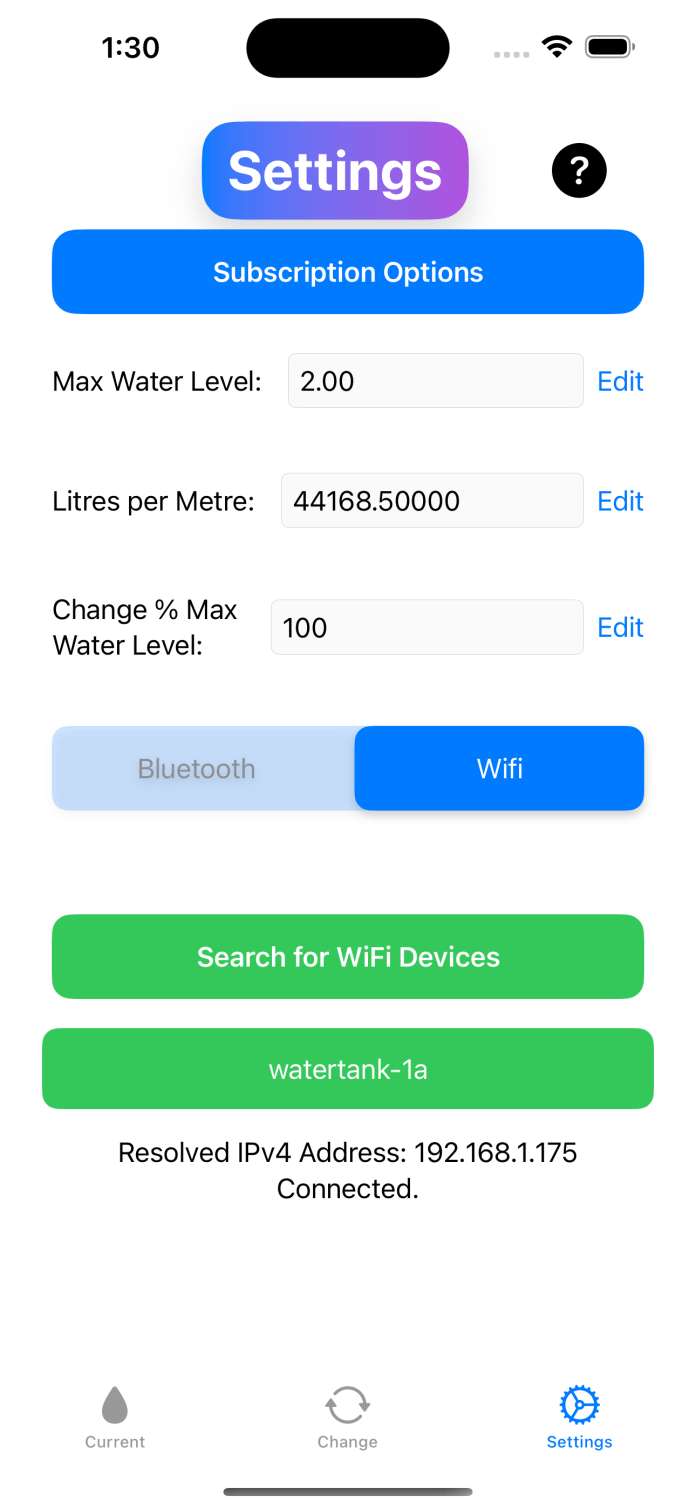
Go to Settings Page
Click the Search for Wifi Devices Button
All going to plan - you Level Link device should appear
Click on It.
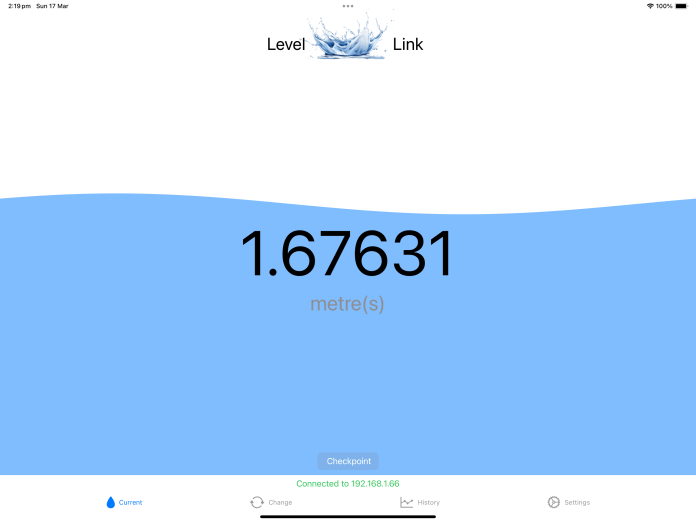
In App
Go to Settings to Setup Tank Details
These are also described in the App Help settings
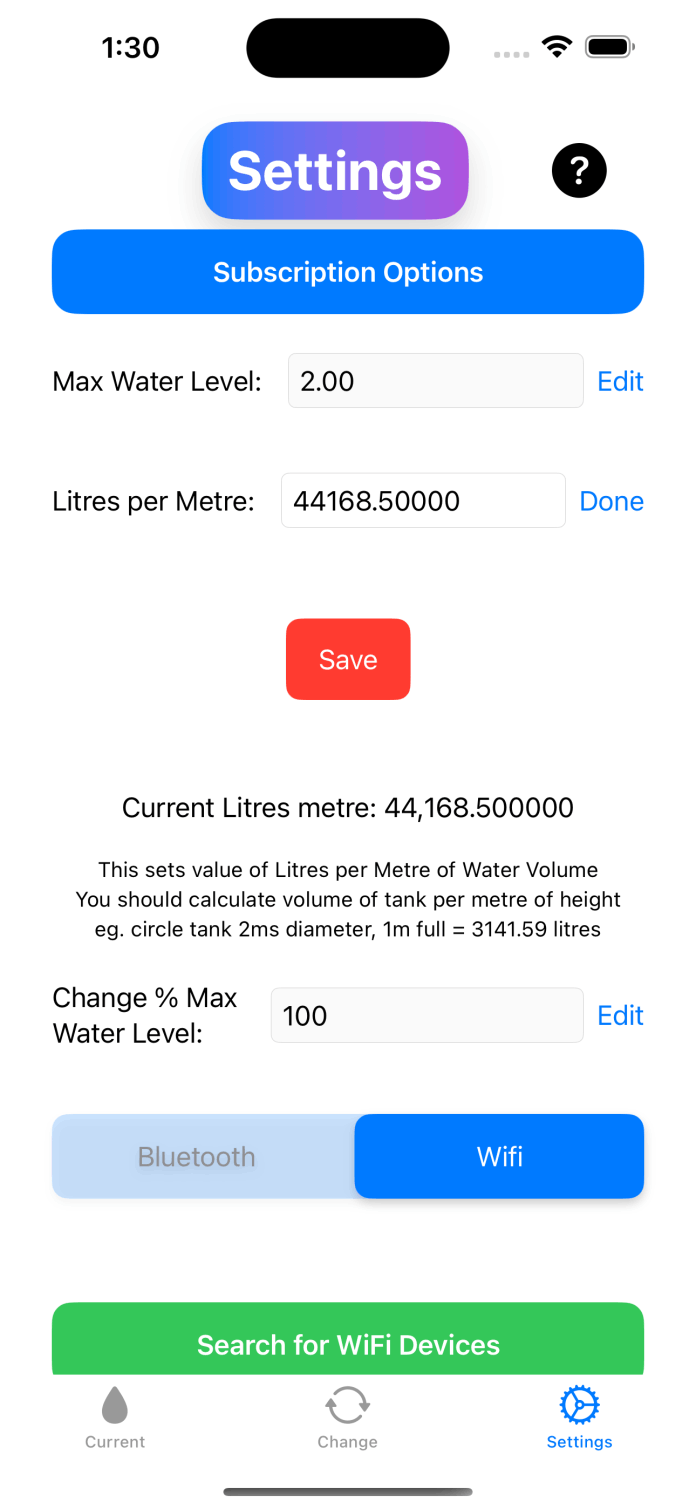
1. Max Water Level Height
Comestic for Display Purposes
2.Liters per Meter
Important
This is used and pushed to server to calculate usage events in litres.
Carefully measure tank and enter the litres of water per 1 metre of tank volume.
e.g will be a lot to maximise accuracy.
Basic Maths will help here!
3. Change %
Comestic display
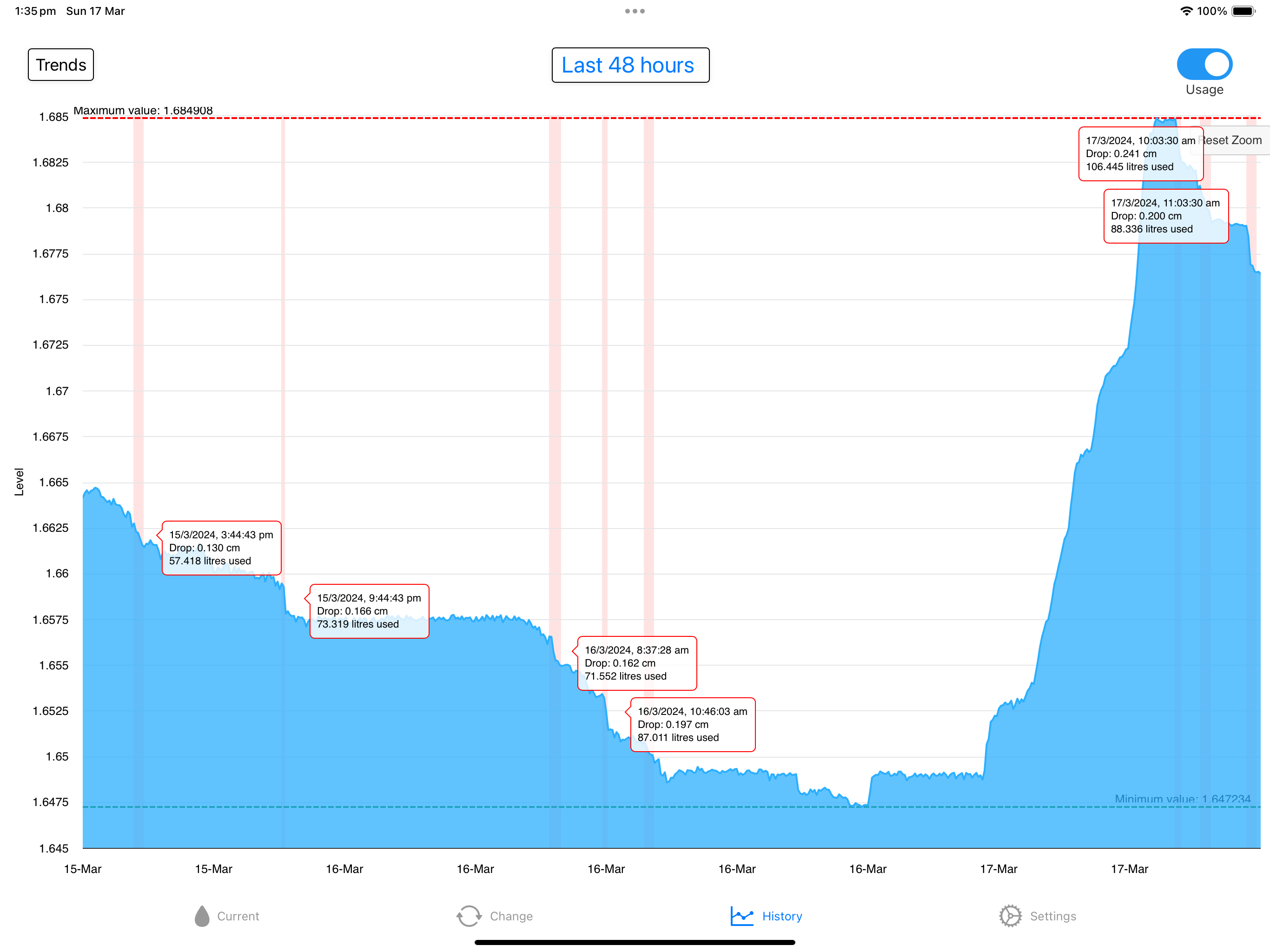
See Below for Subscription benefits